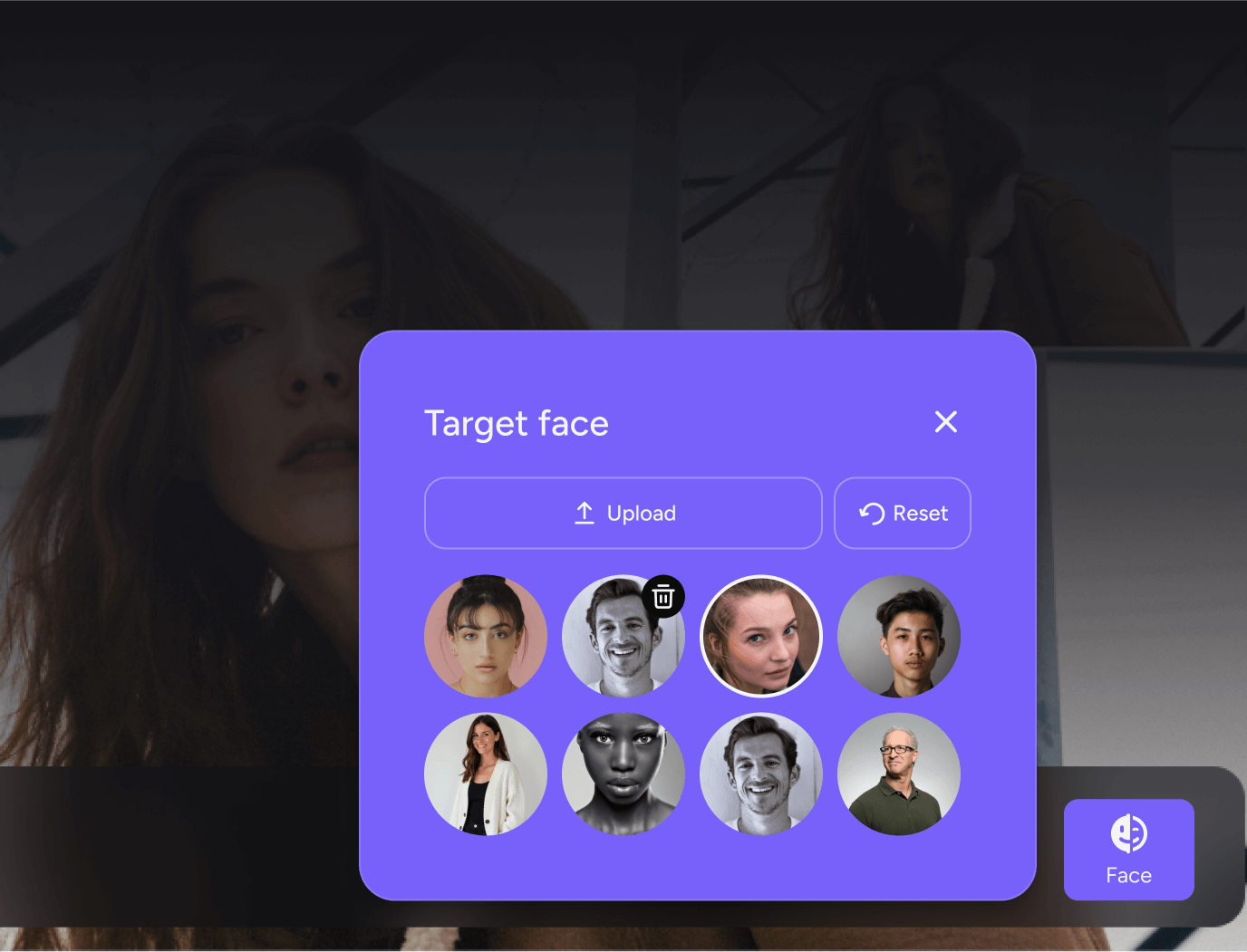Akool Camera: One Tool, Every Meeting
perfect for remote teams and content creators!
Finally hit the "Permanent license for VAC" button above to contact us for the trial audio watermark.
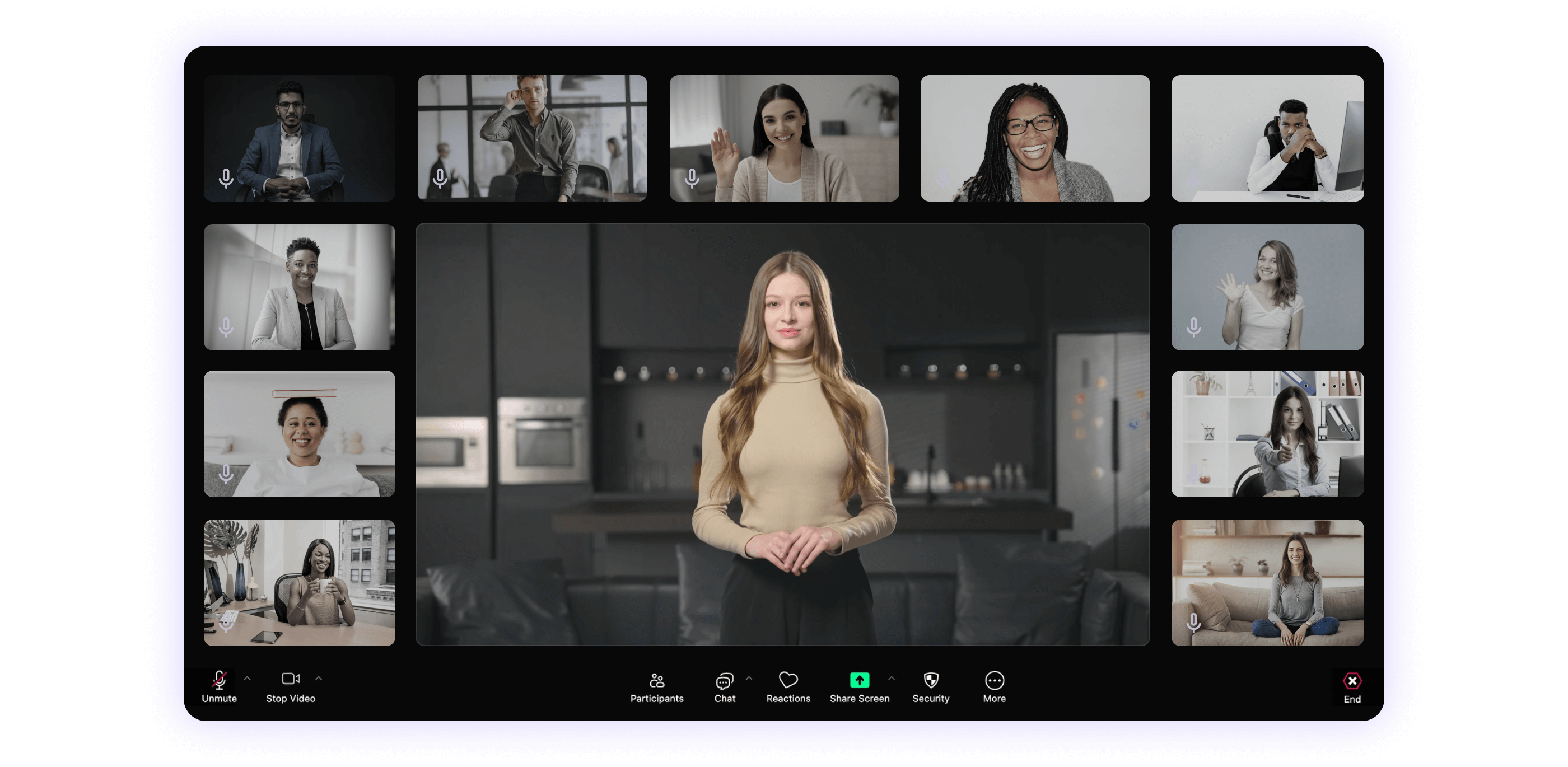
What is Akool Camera?
perfect for remote teams and content creators!
Akool Camera lets you appear on screen as a hyper-realistic AI version of yourself—your avatar speaks and lip-syncs in real time, replacing your real video feed.
Perfect for meetings, content, or presentations, it's the easiest way to show up polished, anytime.
Once installed, it works seamlessly across platforms like Zoom, Google Meet, Microsoft Teams and more. Powered by Akool’s platform, you can turn scripts into high-quality videos with lifelike avatars and voice in minutes.

155M+ Asset Creations Trusted by Fortune 500 Companies




Software Usage Scenarios
Video Conferencing: Elevate Professionalism with Personalized Avatars
Akool Camera empowers you to maintain professionalism while adding a unique flair to virtual meetings. Choose from diverse avatars—ranging from polished business personas to creative caricatures—to align with your brand or personality.
Real-time facial expression tracking ensures your avatar mirrors your authentic reactions, fostering genuine connections without compromising privacy. Seamlessly integrate into high-stakes discussions, hybrid workplaces, or client pitches, knowing your visual identity is both controlled and impactful.
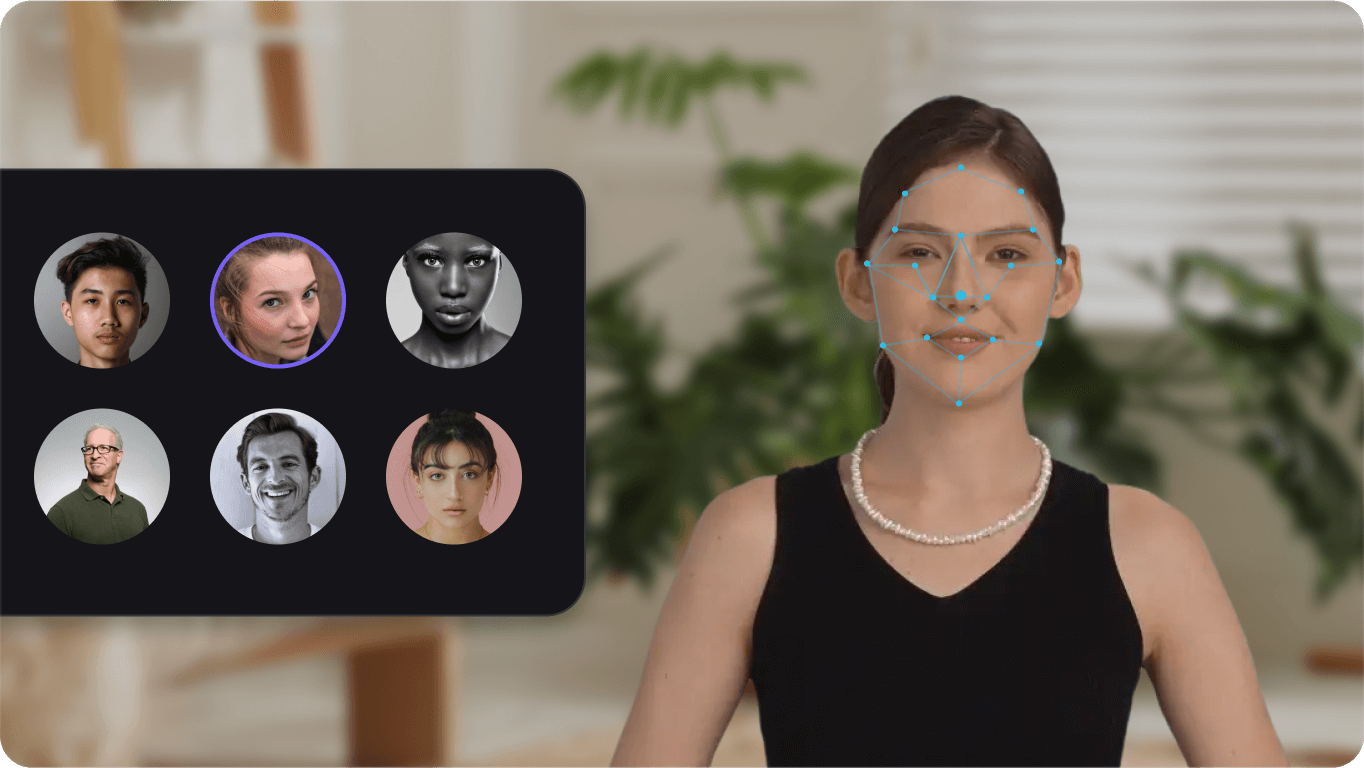
Video Conferencing: Elevate Professionalism with Personalized Avatars
Education: Foster Engagement Through Immersive Avatars
Transform your teaching presence with Akool Camera’s avatar-driven virtual camera. Educators can adopt relatable characters—from approachable cartoon figures to dynamic 3D models—to connect with students on a more personal level.
The tool’s real-time expression syncing helps create an immersive, interactive learning environment, even for remote or hybrid classrooms. By blending anonymity (if preferred) with expressive versatility, instructors can boost participation and make complex topics more engaging, regardless of physical location.
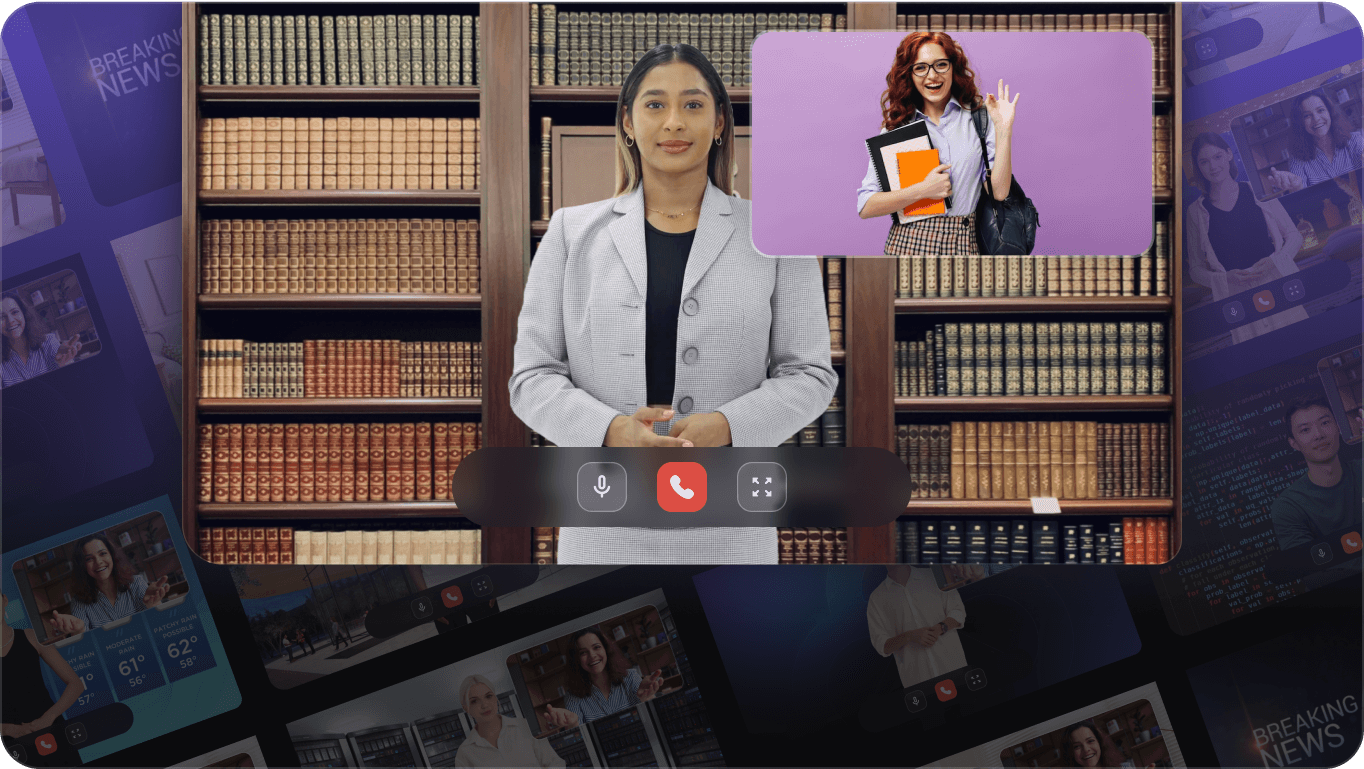
Education: Foster Engagement Through Immersive Avatars
E-commerce Live Streaming: Stand Out with Creative Authenticity
Amplify your brand’s appeal in live commerce streams using Akool Camera’s limitless avatar customization. Sellers can embody stylized personas—cinematic anime heroes, retro 90s icons, or whimsical cartoon characters—to captivate audiences and differentiate their content.
Instantly switch between outfits, backdrops, or even pet avatars to match product themes or mood, while real-time facial tracking keeps interactions lively and authentic. This creativity-driven approach drives viewer retention, enhances brand memorability, and turns ordinary streams into unforgettable, shareable experiences.
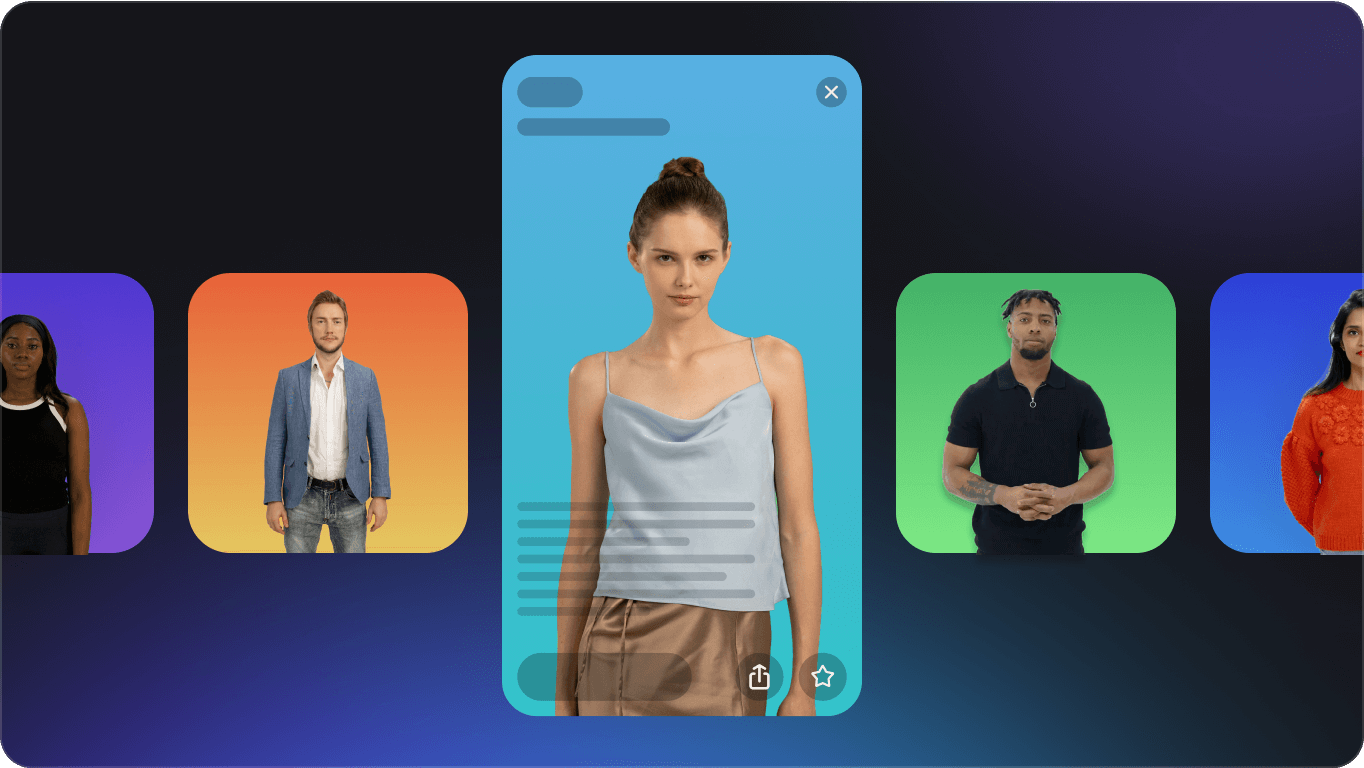
E-commerce Live Streaming: Stand Out with Creative Authenticity
Account benefits & free virtual audio cable (VAC) installation guide
Account Benefits
Akool Camera requires an Akool account for full functionality.
Log in via the web portal and use the download page's redirect button to activate the software.
Usage time
Basic: 5 minutes per session
Pro: 15 minutes per session
Pro Max: 30 minutes per session
Studio: 60 minutes per session
"Trial" audio watermark
Free VAC installation includes a "Trial" audio watermark during use.
Remove the "Trial" audio watermark
Click the Permanent license for VAC button on the Akool Camera web portal.
Fill in your contact details (email/phone).
Our team will contact you within 24 hours to provide:
Permanent license for VAC (no watermark)
Exclusive access to the Akool Support Slack Community for real-time troubleshooting.
How it works
Step 1: Software Download & Installation
Click theDownload for Windows button on this page to obtain the unzip package.
Extract the package to your computer. It contains two software: Akool Camera and Virtual Audio Cable. Install both and be sure not to change the default location (C:\ drive).
Step 2: Software Configuration
Group 1: Configure Virtual Audio Cable
Navigate to the Virtual Audio Cable folder on your C:\ drive.
Launch vacctlpan.exe with administrator privileges.
SetCables to 2, click Set, then close the window.
Group 2: System Sound Settings
Open Windows Settings > Sound.
Under Output, select Senary Audio (or your headphone device if applicable).
Under Input, select Microphone Array
Step 3: Take using Google Meet as an example
Log in to your Akool account on Akool Camera page. Click Open Akool Camera button to launch the app.
In Akool Camera, select an avatar and click Start.
Join your Google Meet session.
Set Microphone to Line 1.
Return to Google Meet—your avatar will now represent you in the meeting!
Step 1: Software Download & Installation
Click theDownload for Windows button on this page to obtain the unzip package.
Extract the package to your computer. It contains two software: Akool Camera and Virtual Audio Cable. Install both and be sure not to change the default location (C:\ drive).
Step 2: Software Configuration
Group 1: Configure Virtual Audio Cable
Navigate to the Virtual Audio Cable folder on your C:\ drive.
Launch vacctlpan.exe with administrator privileges.
SetCables to 2, click Set, then close the window.
Group 2: System Sound Settings
Open Windows Settings > Sound.
Under Output, select Senary Audio (or your headphone device if applicable).
Under Input, select Microphone Array
Step 3: Take using Google Meet as an example
Log in to your Akool account on Akool Camera page. Click Open Akool Camera button to launch the app.
In Akool Camera, select an avatar and click Start.
Join your Google Meet session.
Set Microphone to Line 1.
Return to Google Meet—your avatar will now represent you in the meeting!
System requirements
Operating System
Windows 10 Anniversary Update or newer
Hardware Requirement
Intel Core i5 9400 or AMD Ryzen 5 2600 with 8 GB RAM (AVX2 support required);
Intel UHD Graphics 630 (Compatible with Direct 12)
A physical webcam
Screen resolution of 1024x768
Recommended Hardware
Intel Core i5 11400 or AMD Ryzen 5 3600 with 16 GB RAM or Apple M1;
NVIDIA Geforce 1660 or Radeon RX 580
Discover our product family
Streaming Avatar
Core Functionality: Leveraging cutting-edge generative AI and deep integration with ChatGPT, users can transform static images into lifelike, animated avatars capable of real-time movement and natural conversation. This enables authentic interactions with celebrities, loved ones, pets, or custom-created characters.
Dynamic Expressions & Dialogue: Static images are infused with natural facial animations and voice interaction capabilities, optimized for live chat scenarios.
Multi-Scenario Adaptability: Supports diverse use cases across entertainment (e.g., fan interactions with virtual influencers), social engagement, and enterprise applications (e.g., AI-powered customer service agents).
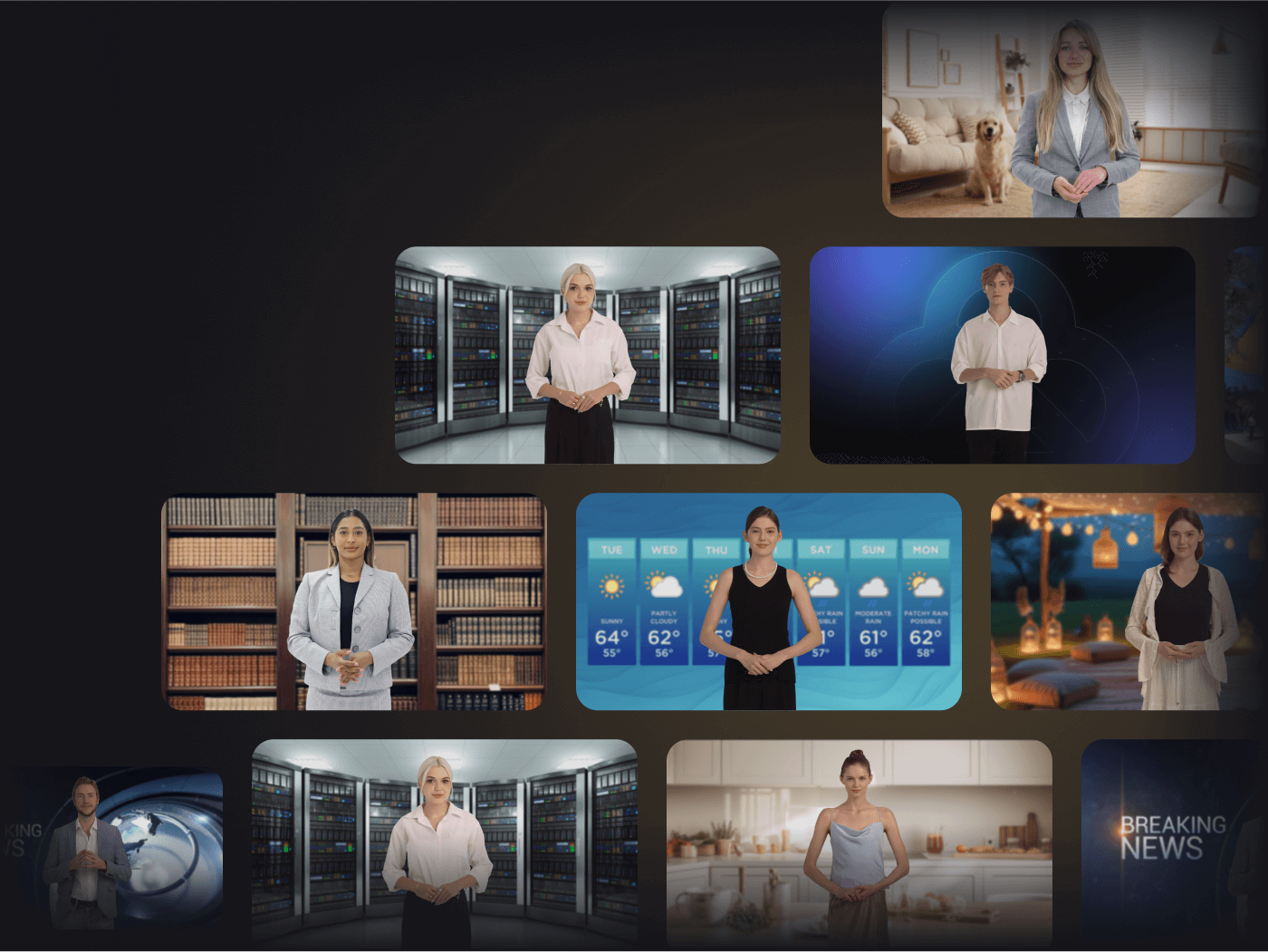
Real-time Translation
Core Functionality: In voice calls or live streaming, users can seamlessly translate spoken input into a target language (e.g., English → Japanese), ensuring real-time delivery of translated audio to recipients. This bridges language gaps without requiring device switching.
Global Meetings: English-speaking presenters' audio is instantly translated into Japanese, allowing Japanese attendees to follow without additional hardware.
Live Streaming Localization: Streamers broadcast in their native language, while global audiences tune in via auto-translated audio streams.
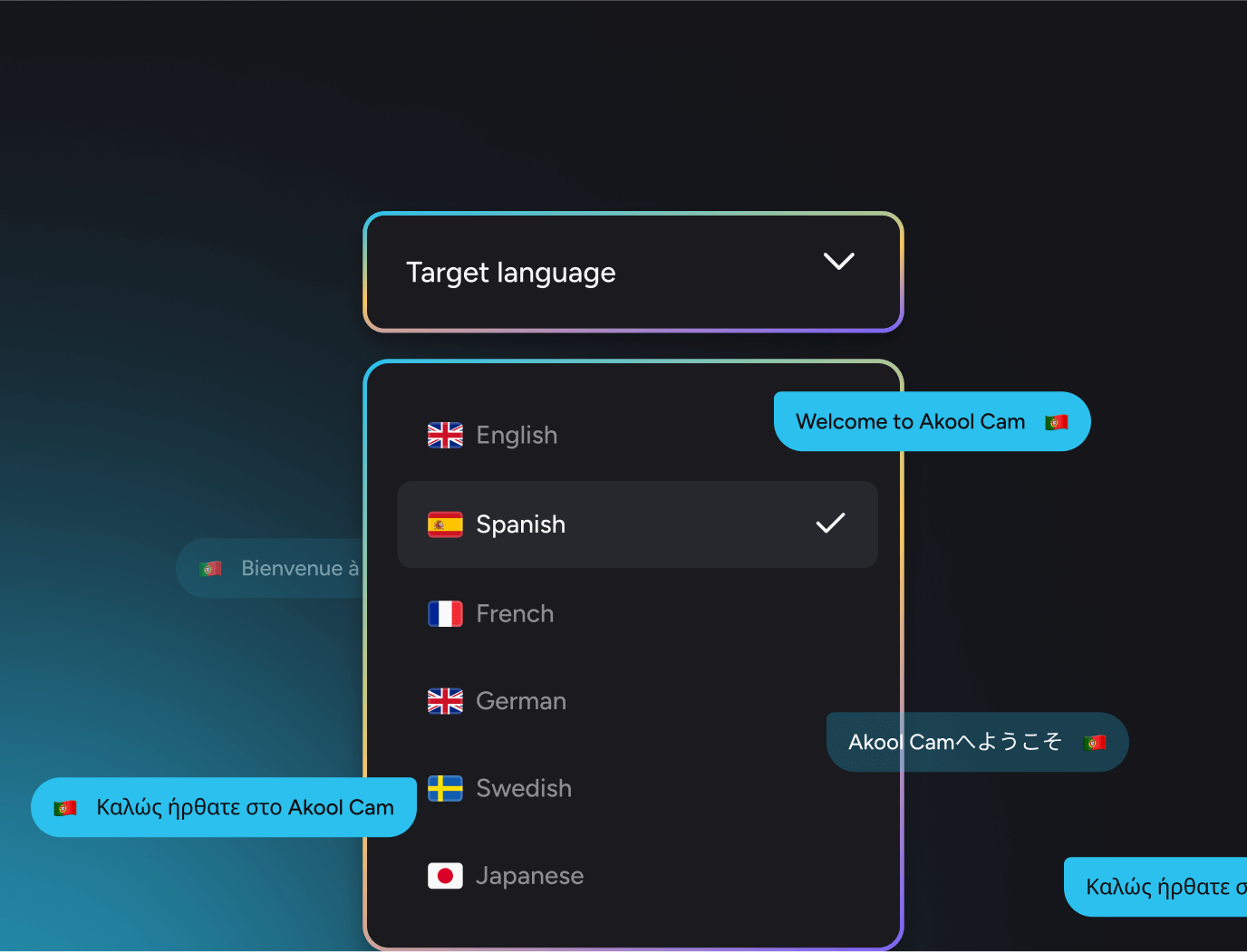
Live Face Swap
Core Functionality: Using camera input, the system replaces a user's live facial movements with a pre-selected target face (e.g., a celebrity, cartoon character, or custom template). The swapped output is streamed to recipients in real time.
High-Precision Tracking: Syncs facial expressions, lip movements, and head gestures with the target avatar for seamless realism.
Real-Time Application: Ideal for live streaming, video conferencing, and creative content production (e.g., virtual influencers or playful social interactions).